If you’re a manager and would like to monitor and review activity with your sales team there are two different reports you can pull. One report is the Activity Report, which is a list of all activities and details logged to the CRM by a sales rep, and the second is the Lead Report, which you can use to view and track the sales funnel by rep.
Viewing the Activity Report
The Activity Report is available under the Reports tab in the navigation bar. There are a few different filters on this report to help pull exactly the data you’d like to see. Those filters appear on the left side of the page under the “Sort and filter” section.
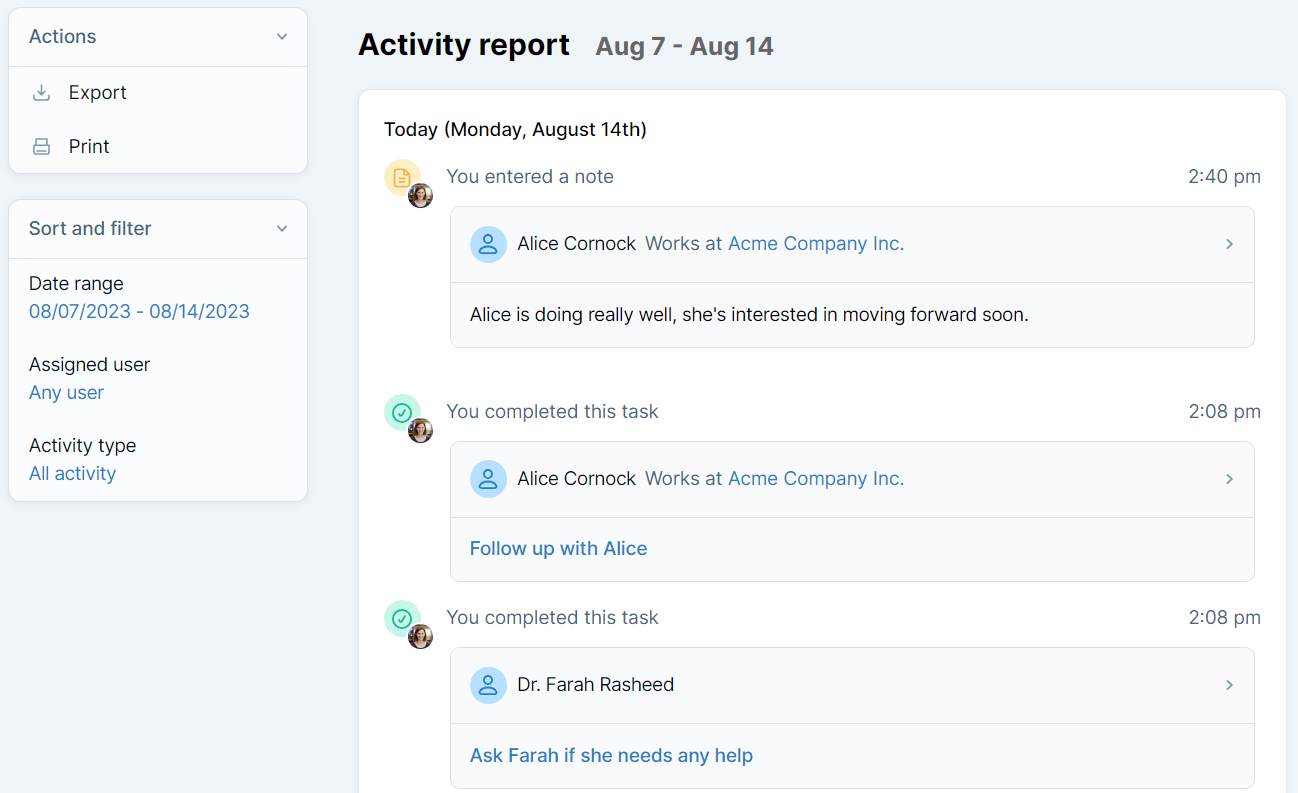
- Date range - this filter allows you to view activity in a specific date range. By default this reports shows the past week’s worth of activity, but you can use this filter to view any date range you’d like.
- Assigned user - this filter allows you to view the activity for only a particular user. By default this report shows activity from all of the users you have permission to see, but you can use this filter to see activity for a specific user. If you’re a manager having a one-on-one meeting with an employee, you should use this to view only their activity.
- Activity type - this filter allows you to display only specific types of activity like notes, emails, pipeline updates, or completed tasks.
The Activity Report can also be printed for a hard copy, using the "Print" option on the left under the “Actions” section. If you’re a manager preparing for a meeting, you should print out this report for review.
Viewing the Lead Report
The Lead Report is available in the Reports tab in in the navigation bar. The Lead report lists contacts within the sales funnel, and there are a few different filters to help pull exactly the data you’d like to see.
Please note: the term “Lead” is customizable. Lead is the name of a specific pipeline, and your account may show other options in the Reports tab.

- Filter by status - this filter allows you to view certain stages within the sales funnel. By default this report shows only the Active statuses in the pipeline, but you can use this filter to view sales won and lost. If you’re a manager reviewing sales activity with a rep, you should use this filter to view all statuses, so that you can walk through all lead activity during a meeting.
- Assigned user - this filter allows you to view the activity for only a particular user. By default this report shows the leads for every user you have permission to see, but you can use this filter to see a specific user’s leads. If you’re a manager having a one-on-one meeting with a sales rep, you should use this to view only their activity.
- Add a filter - click this option to filter your report by any field on the account. Click “Date lead was last updated” to filter by a specific date range. For example, filter by “Date Leads was last updated” and choose “is between” and add an appropriate time frame to see all leads updated in the last month.
Now that you have all of the data you need you can print off the report to use during a meeting, or export it to Excel to perform calculations using the links on the left under the "Actions" section. These reports allow you to view data for each different user on your account. The Activity Report can be used during meetings to make sure each employee is using the CRM, and to see what they’re working on. The Lead Report is helpful to see what each sales rep has in the sales funnel and determine what is going right or wrong in each sale.

Can't find what you're looking for?