Every business dreams of having a big surge, rapidly gaining new customers and making more money. But if you’re not adequately prepared for a rush, things can fall through the cracks and you can end up leaving money on the table! It’s important to prepare for a surge of customers before it happens; if you have plans and policies in place before the onslaught you can maximize sales during the rush.
That’s why we recommend running a “CRM Fire Drill!” In this fire drill, you’ll run through what a big surge would look like and test whether or not your current tools and policies are able to handle the increased load. When you run the drill you should consider how you track priorities, what reminders you can use, and how you’d like to delegate to make sure nothing falls through the cracks.
Part 1: Prioritization
In a perfect world you’d have time to give each and every lead the highest level of attention. But during a surge you might not have time for that, so you’ll need a system in place to focus on the most qualified leads (i.e. the people for whom your product/service is the best fit). Tracking the most qualified leads allows you to have the biggest impact possible with your limited resources during a rush.
Pipelines are an easy way for you to prioritize your opportunities. You can add a custom field to track priority. Then, when you attach a new pipeline, you can select the appropriate priority level to track your hot leads.
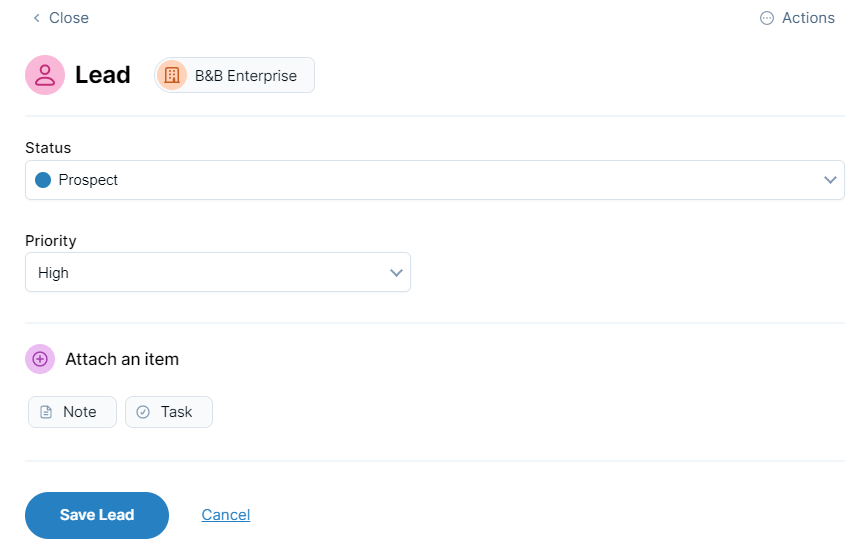
Before the rush begins you should think about what qualifies a prospect as a high, medium, or low priority. If you work with a team make sure you all have the same standards; working together can make for a smoother customer experience, but to keep everything on track you need to maintain priority standards together. The priority fields allow you to track the priority level for each contact, and you can sort by priority to easily find the most important prospects!
Part 2: Reminders
With a large number of customers coming in, you’ll have a lot of work to do! To keep up with everything you’ll need a reminder system in place so you don’t have to rely on your memory or scattered slips of paper when you’re overloaded. You can use tasks in the CRM as your memory -- each task will go out in a Daily Agenda reminder email, and they’ll stick around until you complete them!
You should already be using a pipeline to track progress with each customer, and the pipeline even has a task option for you! When you attach a new pipeline or update an existing pipeline you can easily add a task reminder as well to make sure nothing slips through the cracks. Simply select “Task” near the bottom of the pipeline dialog, below “Attach an item.”
The task name will auto-populate “Follow up with [Contact Name]” and then you can pick the date you’d like a reminder! If you work as a team you can also assign tasks to others if they need to handle something for you, or if you need a little help completing everything on time.
Every day when you log into Your Workspace you’ll see a list of tasks assigned to you. Tasks associated with a contact will have a link directly to that contact, so you can easily pull up their record and see where you left things. You can also find your task list in the dropdown under “Calendar,” so you can find your tasks easily no matter where you are in the CRM! Once you complete a task it will be removed from the list, and any tasks you don’t complete will roll over to the next day and show an overdue tag.
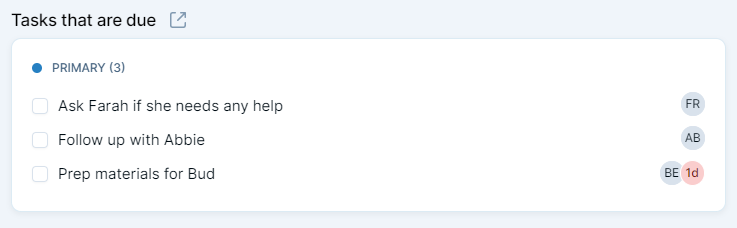
Part 3: Delegation
Working with a team can help you win more customers more quickly, but only if the team is able to work together. If one team member is overwhelmed, you should have a plan for someone else to step in and assist before you really need them to. That way when the rush does come there’s no question where everyone needs to be and what they should be working on.
First, check to make sure you have the right permissions selected for everyone. You can check permission settings on the Users page under Settings. You can select “Edit” below each different team member to check their individual settings. In order to reassign contacts or assign tasks to someone else a user would need “Edit” access to the other user’s contacts and calendar, respectively.
You can also change permission settings on the fly! If things get a little crazy, a team member gets sick, or someone goes out of town, you can change the permission settings to make sure nothing is overlooked. But before that happens you should have a plan in place for how to adjust the permission settings -- Will you split tasks and contacts evenly amongst the team? Will you have one team member take over for another entirely? It’s important to have a plan in place before you need it, so when the time comes you can focus your energy on opportunities instead of worrying about how you’ll handle changes.
Having the right permissions allows your team to trade and assign tasks as necessary to make sure everything is completed in a timely fashion. But you’ll also need a system in place to be sure a team member knows when they’re given a new contact or task! The CRM will send out an email if a new contact, task, or event is assigned to a user, but they will need to have that setting turned on. Each individual user will need to check their own settings on the Notifications page under Settings.
Be sure to check that each team member will receive an email for a new event, task, and contact/company. Then when things get crazy, the CRM will send a notification for you so everyone knows they have something new to work on. Instead of remembering to notify each team member yourself you can let the CRM send out a notification, and spend more of your time actually working!
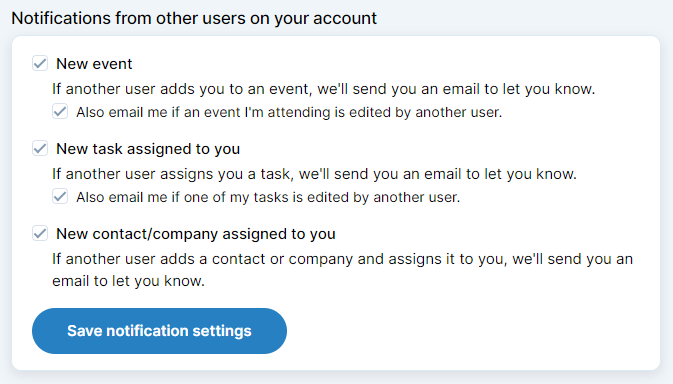
Once you’ve checked the systems you have in place, run a fire drill! Walk through the steps you’ll take with an influx of customers, from prioritization to tasks to delegation, and go over items as necessary with your team. With everyone on the same page when the big surge does come you’ll be ready to take full advantage of the new customers and maximize your sales!

Can't find what you're looking for?