Here’s how to lock a user out to prevent them from accessing CRM data immediately:
- Go to the Users page under Settings.
- Select “Lock out” below the appropriate user’s name.
- This will prevent a user from logging in to access the CRM. To allow the user to log in again, select “Restore this user’s access” below their name.
- Please note: only admins can edit user settings. If you don't see that option, you'll need to contact an admin on your account.
- Be aware that locking a user out will not delete the user, and you will be charged for that user. If you need to delete the user entirely, follow the instructions here.
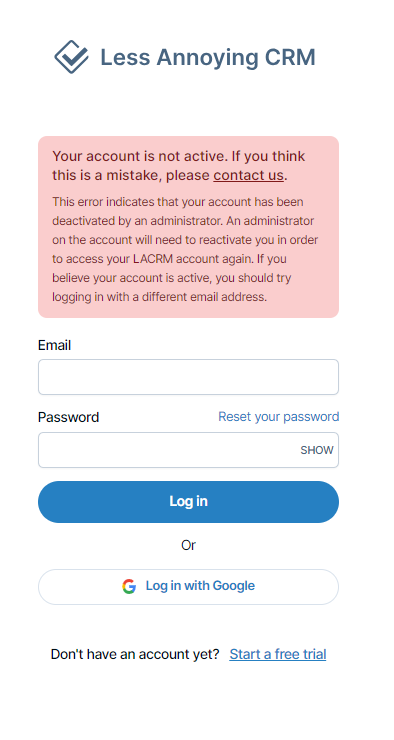

Can't find what you're looking for?