One of the most important things to get right when you’re getting started with a new CRM is to make sure that it’s set up correctly. As you know, every business is different, which is why most CRMs will give you the ability to customize certain settings so that it can be molded to fit your workflow. In this post, I'll go over the basics of how to replicate your existing sales workflow in your CRM.
Note: If any of this is confusing, or you just don’t want to worry about it, you should always remember that your CRM provider employs a team of customer service people who are experts with this stuff. Don’t be afraid to ask them for help.
Step 1: Draw out your workflow
It’s possible that you already have a really good idea of what steps are involved in making a sale. If so, that’s great! If not, you’ll need to take some time to think through your existing workflow so that you really understand it before you even touch the CRM. You don’t have to do this, but I recommend actually drawing out the workflow on a sheet of paper so that you can easily visualize it.
There are two things to focus on: steps, and extra information. What steps do you normally take to make a sale, and what extra information do you need about that sale?
The steps will differ depending on your business, but they should normally represent the different milestones you hit during a sale. For example, maybe you start out with cold leads, then make an initial call, then schedule an in-person meeting, and then you hopefully win the sale. Of course some people won’t be interested in what you’re offering, so you need a step to indicate that you’ve given up on the sale as well. In this example, you might draw the workflow out like this (pardon my terrible handwriting):

Some businesses will have much more complex workflows than this, but hopefully you get the idea. Note that either the “sale won” or “not interested” steps will be the final result of any sale. Those are both referred to as “closed statuses”.
Ok, now that you have the steps figured out, think about any extra information you might need to know. For example, many sales people want to keep track of the expected value of the deal, the likelihood of closing, or the expected close date. Specific industries also have different info they need to keep track of, like a travel agent might want to keep track of the date of a trip. Think through what data you need to collect, and write that out.
Now your paper might look something like this:
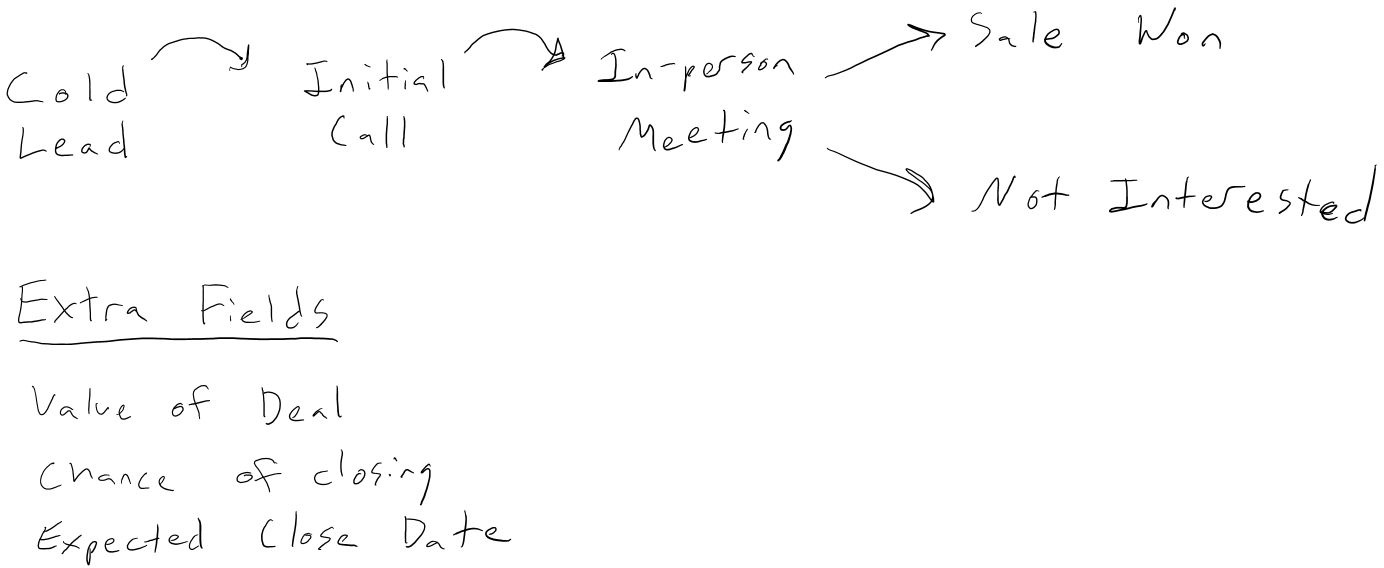
This can easily be tweaked later, but it’s good to get some basic idea of what your workflow looks like before putting it into your CRM.
Step 2: Move your workflow into the CRM
The specifics of this step will depend on which CRM you are using. We’re going to use Less Annoying CRM as an example, but most major CRMs should offer some kind of similar functionality.
First, you need to figure out what terminology your CRM uses to refer to the feature that tracks your sales workflow so that you can go in and customize those settings. In our case, we use the term “pipeline” to refer to a workflow that you need to track, and we call the steps in the pipeline “statuses.” You can customize your pipelines from the settings section.
You’ll want to create a new pipeline (or whatever your CRM calls them) or edit an existing one if there’s already a sales pipeline in your CRM. Since you’ve already mapped out the statuses you’ll need in step 1, all you need to do is copy those over into the CRM settings. Here's an example of a pipeline with the statuses we drew out in the previous step:
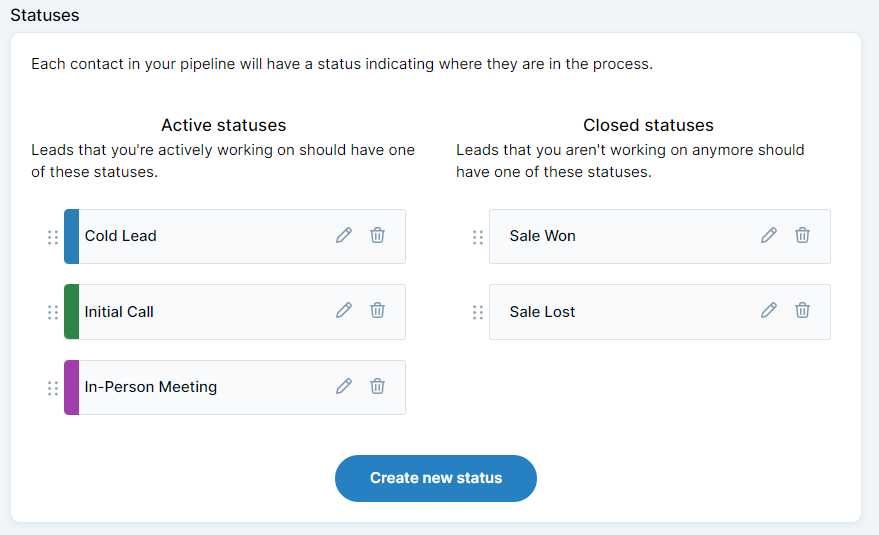
After that, you’ll want to do the same thing with the extra info. Not all CRMs support this, but many CRMs allow you to create “custom fields” that go along with your pipelines. Here's what the custom fields might look like:
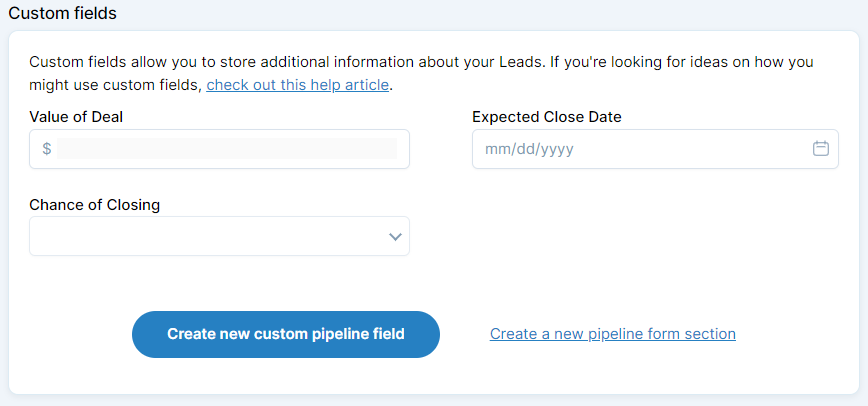
Once again, every CRM is different, so if you’re having trouble finding these settings in your CRM, you should probably get in touch with customer service and have them point you in the right direction.
Step 3: Tweak as you go
If you follow steps 1 and 2, you should have a great starting point, but it’s important to keep in mind that it doesn’t have to start out perfect. Once you begin using the CRM you may find that you want to add a couple more statuses, or maybe remove one. Maybe you need extra custom fields, or maybe you can get rid of some of them and include that info in the notes. You should definitely feel free to keep improving your workflow as you go so that the CRM provides the maximum possible value.

Can't find what you're looking for?