Everyone knows that you can use a CRM to track your sales and client relationships, but they can also be helpful for hiring! Less Annoying CRM can help you manage potential candidates, store their résumés and other application paperwork, track where each application is in the hiring process, and manage interviews and other follow-up tasks. Whether you are a full-time recruiter or you’re looking to hire your first intern, these features will help you stay organized as you find and process candidates.
1. Create a pipeline for processing new applications.
Go to your Pipelines page under Settings and add a new pipeline to track job applications -- we even have a template to help get you started! In your new pipeline, make sure to have statuses that account for the steps in your application process (such as written, phone, and/or in-person interviews), as well as the potential ending outcomes (such as hired, rejected, or declined offer). You’ll also want custom fields to track the position a candidate is applying for, as well as other details like their salary requirements, potential start date, and other important details.
If you'd only like certain users on your account to have access to this pipeline, adjust your pipeline's permissions so only your hiring team can see it.
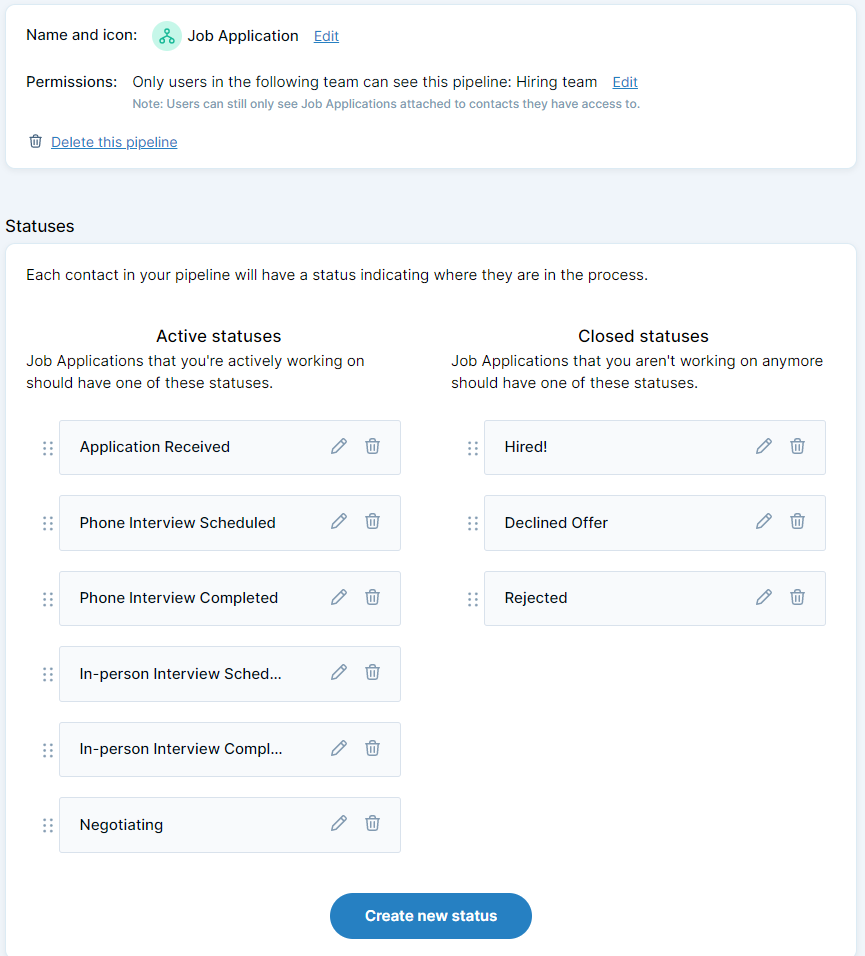
As new applications come in, add their contact and application details to your CRM. Hover your mouse over Attach an item on a candidate's profile page. Enter in their application details in their pipeline fields. After you create your new applicant and attach their pipeline, be sure to hit “File” under the Attach an item menu to attach their résumé and any other application materials. Alternatively, you can add custom pipeline file fields to your Job Application pipeline to store those files with the rest of the applicant's pipeline information.
Note: Don’t want other users in the CRM to see the job applicants in your pipeline? Make sure new contacts are assigned to a user that your other CRM users don’t have access to. You can manage user contact permissions from your Users page under Settings.
2. Save a detailed history on applicants and interviews.
As you work through your applicants from your Job Application Report, click the pipeline badge next to each applicant’s name in order to leave a note, add a task, or update their application status. Leaving detailed notes about an applicant immediately after an interview or another interaction will help you when it comes time to make a decision about who to give an offer to. You’ll also want to log email interactions to the CRM to keep track of your communications.
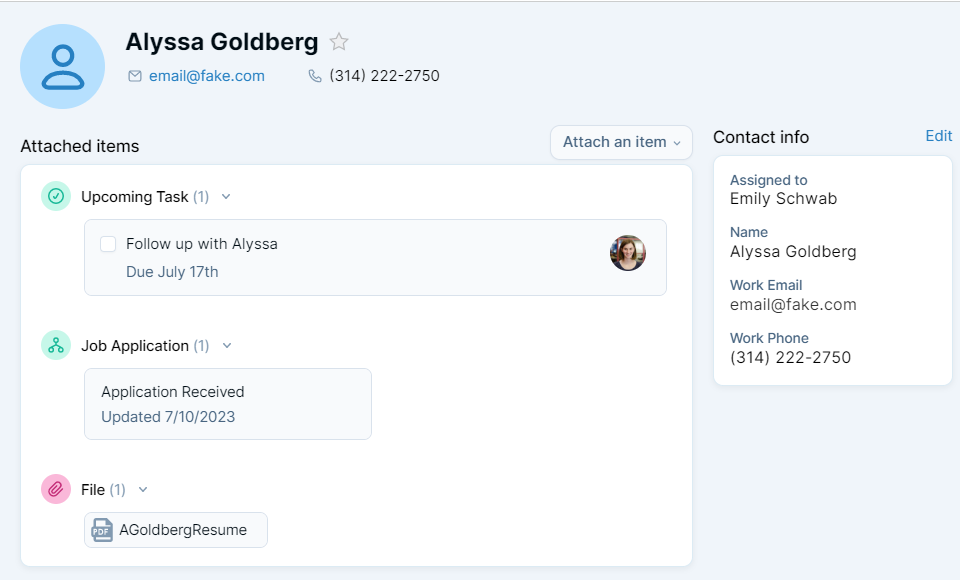
Note: Don’t want other users in the CRM to see notes that you leave about job applicants? Save your notes in the pipeline and adjust your pipeline's permissions so only your hiring team can see it.
3. Use your calendar to track interviews.
In addition to leaving a detailed history on each candidate’s record, you’ll also want to stay on top of all your upcoming interviews. On each candidate’s page, you can click “Event” under Attach an item. The event will automatically add your candidate as an attendee, and you can set reminders for the slot and add in any important interview details (such as questions you want to ask or the interview location).
4. Run reports on your job applicants.
Need to fill a position quickly? Look at your Job Applicant Report to evaluate previous candidates. Filter the report to show candidates who previously declined your offer or whom you rejected, and for whom you checked “Keep on file.” You can start contacting these candidates one by one, or export their information to Excel, use an email-merging tool, and send a mass email inviting them to apply. You may also want to pull reports based on the source of your best candidates; you can pull a report on candidates from each source and compare the number of offers that went out vs. the number of total applicants.
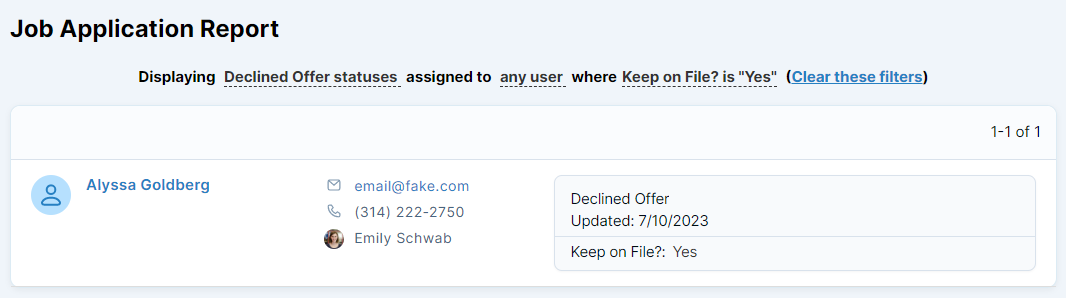
5. Onboard your new hire!
Don't forget -- once you hire someone new, add them to the CRM! This tutorial explains how you can onboard your new hire with the CRM. Remember: You can always export then delete hiring data that you don't want your new employee to see. Or, you can assign candidate contacts and interviews to users that your new hire does not have access to.
If you don’t regularly hire…
You may want to archive your recruiting pipeline if you don’t hire regularly (if you hire less than once per year, job applicant information may quickly go out of date). Or, you may not want your new hire to see their applicant info in the CRM. Learn more about archiving pipelines from your CRM here.
We hope this article helps you stay organized and stress-free during the hiring process. If you have any questions (or recruiting/hiring tips we missed), don’t hesitate to contact us!

Can't find what you're looking for?