An important part of any successful sale is keeping track of the details -- when you need to follow up, what a prospect wants to buy, and when the sale is completed. Pipelines are a great tool to track these processes from beginning to end -- you can attach a pipeline item, like a lead or order, to a contact to see where you are in the process and what you need to do next!

But did you know that you can add more than one pipeline to a single contact? Sometimes you might have multiple sales happening at the same time, and you can attach multiple pipeline items to the same contact to track multiple orders at the exact same time. When you close an order, it appears as a smaller badge so you can keep track of the history of sales and still find your current sale easily.
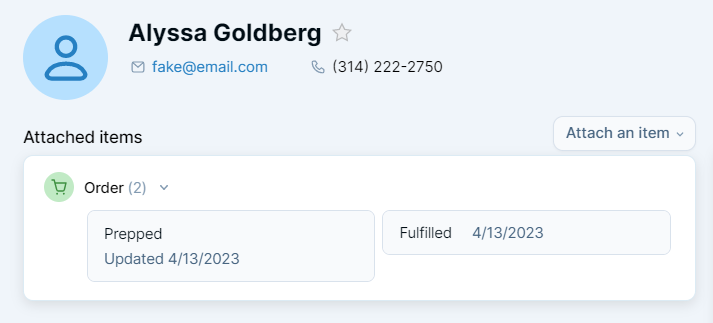
Please note: This example is specifically for orders, but you can use it to track any type of process! If you’re a travel agent you can use this feature to track multiple trips for a single contact; if you’re a recruiter you can use this feature to track multiple job listings for a single employer. As a salesperson you can even use this feature to track the product in each individual sale!
Now you know how to track multiple orders with one contact, but how do you differentiate between each unique sale? Every pipeline item is date and time-stamped, which is helpful, but there’s another option you can use to make it even more clear which order is which! Using the custom field display settings allows you to differentiate each order so you can keep track of every sale individually.
Making a custom field display on pipeline badges on the contact is easy! Simply go to the Pipelines settings page and choose “Edit” beneath the name of the desired pipeline. In the custom fields section, click “Create a new custom field” and then enter “Name of Order,” for example. Be sure to check “Display on [pipeline] badges” and then create the field.
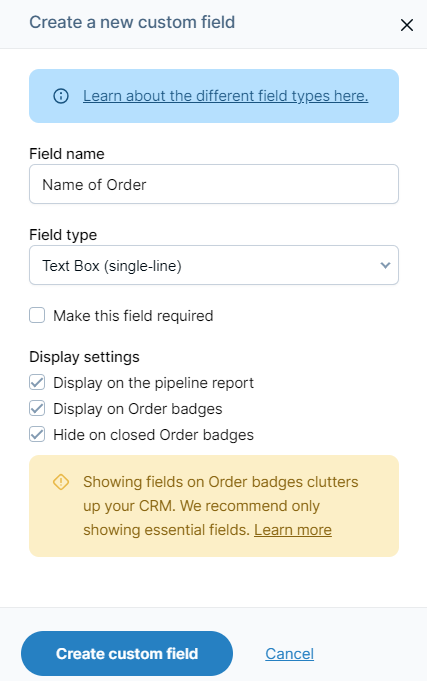
Now that you have the name field, start entering data in it! When you attach a new pipeline, or update an existing pipeline, you can use the custom field to separate multiple orders for the same contact. Instead of seeing multiple “Order” pipelines you can see each unique order name to more easily keep track of individual sales. Remembering the unique details of each sale can inspire confidence in your customers and turn them into long-time, loyal customers!


Can't find what you're looking for?