Account administrators now have more granular control over what their users can and cannot export from the CRM. Before this change, a user could either have no access to exporting and syncing features, or full access -- there was no in-between. Now, administrators can decide the permissions for blocking contact exports, syncing features, and API access separately.
In order to see this change, administrators can go to the Manage Users page under Settings, and click "edit" next to the user whose permissions they would like to change. Under the question "Should this user be able to export data from the CRM", if you select "No", you'll see three additional permissions options:
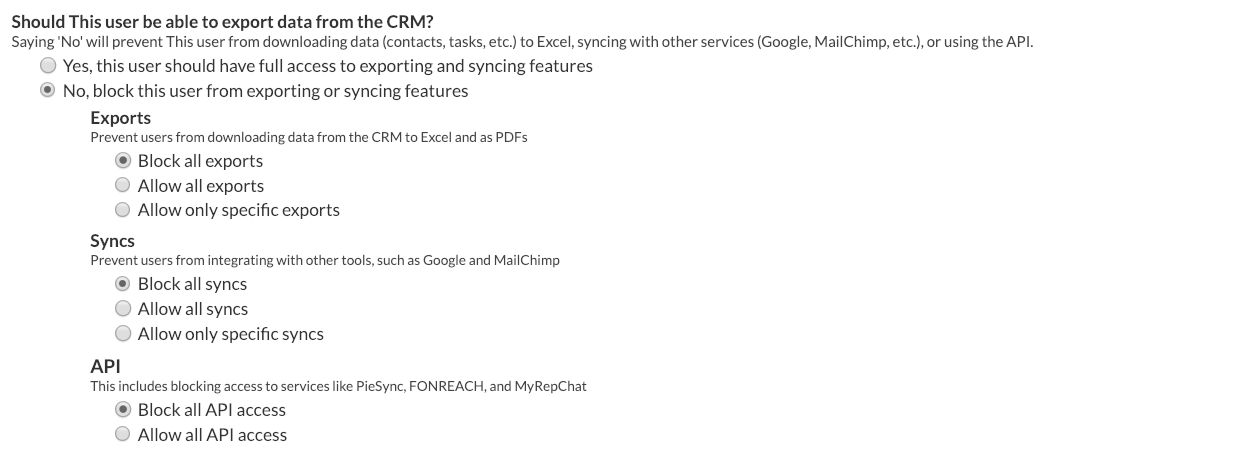
Note: if you don't see the Manage Users page on your account, you do not have administrative access. Talk to an administrator on your account if you think your permissions should be changed.
Let's talk about all three new options, and what permissions you might want to grant to a user.
Exports
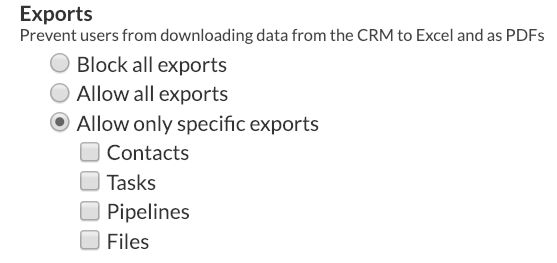
If you want a user to be able to export spreadsheets or PDFs of their contacts, tasks, pipelines, and files, you should allow all exports for them. If you don't want them to be able to export any data from the CRM, you should block all exports.
You can also allow specific exports only. For example, you might not want a user to be able to export contacts, but you do want them to be able to export their tasks, pipelines, and files. You can select which kinds of exports you want the user to be able to run, and leave the ones you do not want them to run unchecked.
If you're not sure why a user would need access to a specific kind of export, I'll go over common use cases:
- Contact and Company Export: Your users might want to export their contacts and companies in order to run a mail-merge, import the records into another system, or manipulate the data in a spreadsheet format. For example, you can create charts and graphs using your data in Excel.
- Task Report Export: Some people prefer to deal with their tasks in a format other than the one provided by Less Annoying CRM; by exporting their task report, users can either manipulate their tasks on a spreadsheet or print out a paper copy.
- Pipeline Report Export: With a pipeline report export, folks can run calculations, create charts and graphs, and import contact/lead data into another system. If you expect your users to send reports (including pipeline activity) to their manager, they should have exporting privileges for their pipeline reports.
- File Export: Users with file exporting privileges can export all of the files in an account from the Exporting page under Settings. Note: folks without file exporting privileges can still download or view individual files attached to contacts they can access.
Syncs
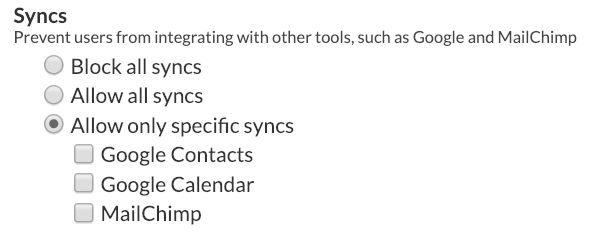
If you want a user to be able to sync their CRM data with Google Calendar, Google Contacts, and MailChimp, you should allow all syncs for them. If you don't want them to be able to sync their CRM data with any outside system, you should block all syncs.
You can also allow specific syncs only. For example, you might want your user to be able to sync their contacts with MailChimp so that they can send email blasts, but you don't want them to be able to sync with Google. You can select which syncs you want the user to be able to set up, and leave the ones you do not want them to use unchecked.
If you're not sure why a user would want to access a specific sync, I'll go over common use cases:
- Google Contacts: Many users sync Google Contacts with the contact app on their cell phone; this is a way to add or update your CRM contacts on the go. Also, if your team uses Gmail, users might want to sync their email contacts with the CRM.
- Google Calendar: Again, many folks like to sync their phone's calendaring app with Google so that they can add events to the CRM from their phone (and vice-versa). Another common reason people like to sync LACRM and Google Calendar is scheduling apps; if you use a scheduler, you may be able to sync scheduled events to Google and to the CRM.
- MailChimp: MailChimp is an email marketing tool built specifically for small businesses. If you want your users to be able to easily email their contacts in bulk, you should allow the MailChimp sync.
API

If you want your user to be able to access the API for programming purposes (or for integrations that require creating and using an API token, such as PieSync or MyRepChat), you should give your user API access.
If your user isn't a developer and they won't be utilizing an integration that requires API access, they probably do not need API access privileges.
I hope this explanation helps you decide which permissions to give your users! If you need any help figuring out permissions or adding a new user, reach out to our CRM Coaches.



Sign up to receive updates in your inbox