As someone who works at a non-profit, you want to spend your time serving your organization’s mission. That means reaching as many donors and volunteers as possible. Our new forms tool can make that process easier, by letting interested volunteers and donors fill out a form that is automatically added to the CRM.
And the best part is, the form tool works seamlessly with the fields you already have in your CRM. So when someone fills out your form, a new contact or company will be created, along with corresponding fields. Navigate to the forms section under settings to get started.
Before we dive in to a specific form for non-profits, here are some basics about the forms tool you should know:
- You will build your form out of fields in your CRM. You can also choose to create forms with questions that do not link to a field in the CRM but most of the time, the big advantage of the forms feature is the ability to easily create contacts, companies, and pipelines when someone fills out your form.
- Forms are a tool to create new records, rather than update existing ones. So this feature is best to use for brand new prospects and clients, rather than existing ones.
Let’s start by adding in the very basics - name, phone, and email. These fields will be useful for almost any industry, not only non-profits.
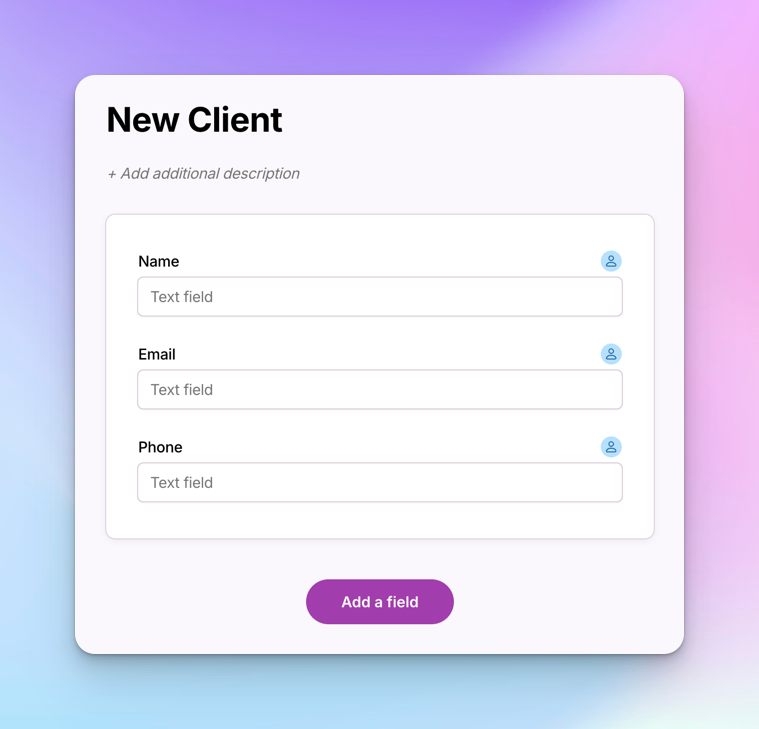
Next, let’s add some fields that will be particularly useful for non-profits. I added some fields that will help me schedule volunteers for their shifts and make sure they are doing work they are excited about. I’m recording information on the type of volunteering work they are interested in, the animals they’d like to work with, and their preferred day to volunteer.

Now, some of the wording here makes sense internally - “Animal choice” for example. But it isn’t the most friendly for the potential volunteers I’m sending this form to. So let’s change some of the form question wording. Any changes I make on this form won’t change the names of fields in the CRM - it will just change the name of the form questions.
This new version is going to save the exact same information to my CRM, I just changed the language slightly so that my potential volunteers see something different on their end. I changed my “Animal choice” field to say “What animals would you like to work with?” on my form, as seen in the screenshot below. This data will still be mapped back to the “Animal choice” field when a prospective volunteer fills out the form:

I can further personalize the form by adding my logo, company name, and even a branding color on the company branding settings page. Take a look at the finished product below, with my company name, logo, and preferred color choice. I’ve also adjusted the text to make it easier to use for my potential volunteers.
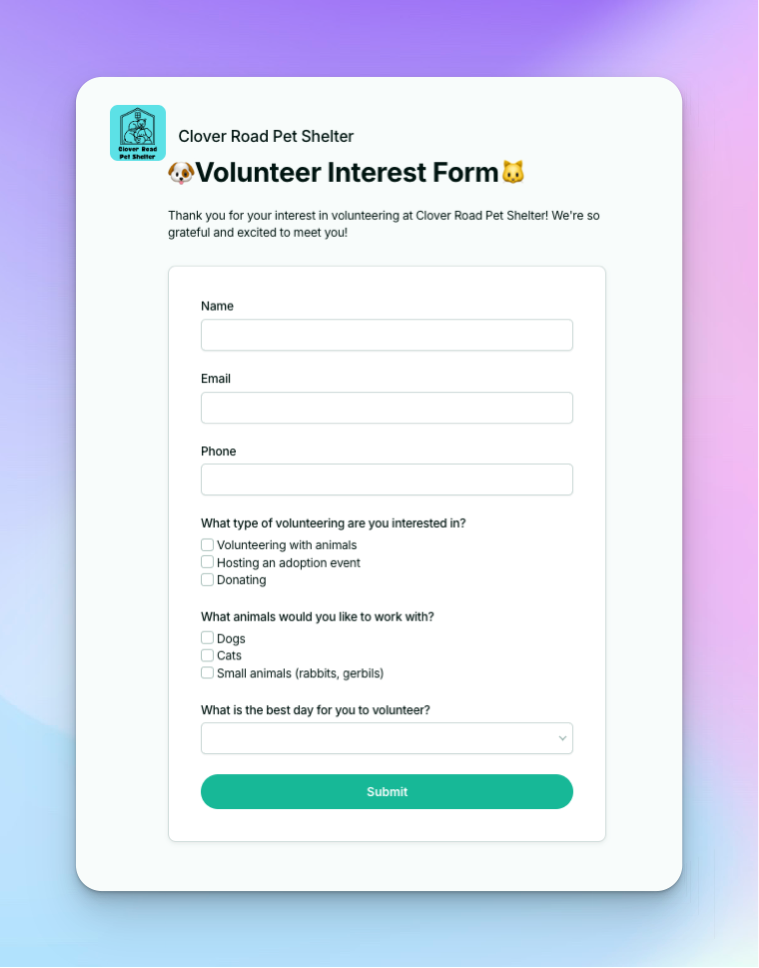
Let’s say a new volunteer, Jennifer fills out the form as seen below:
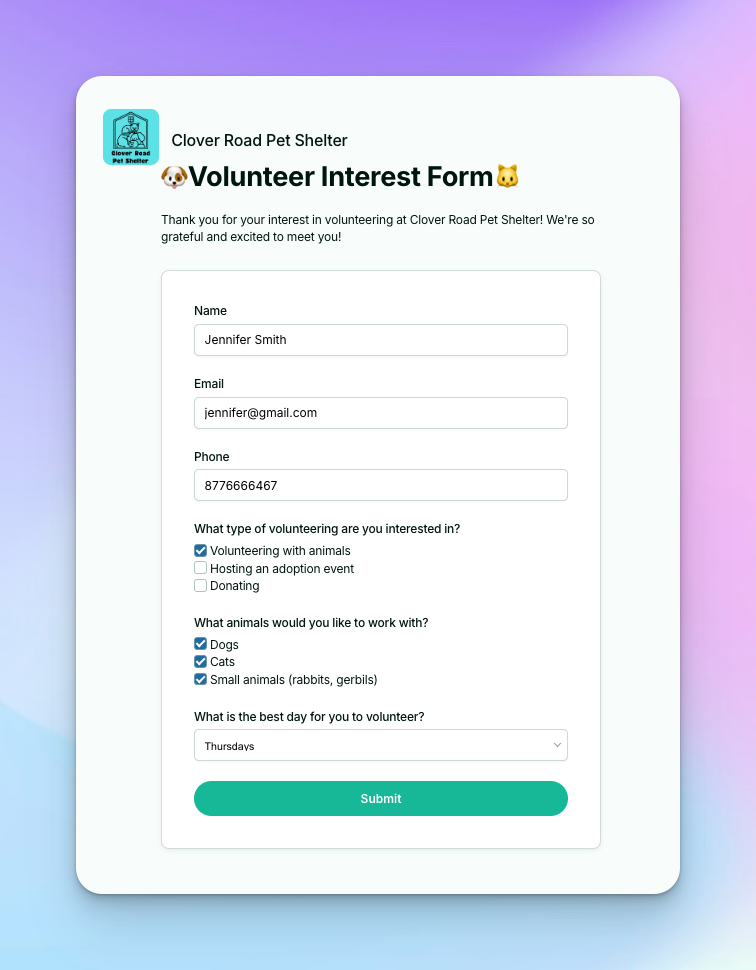
When Jennifer fills out the form, I’ll receive an email notification notifying me and also showing me the filled out form:
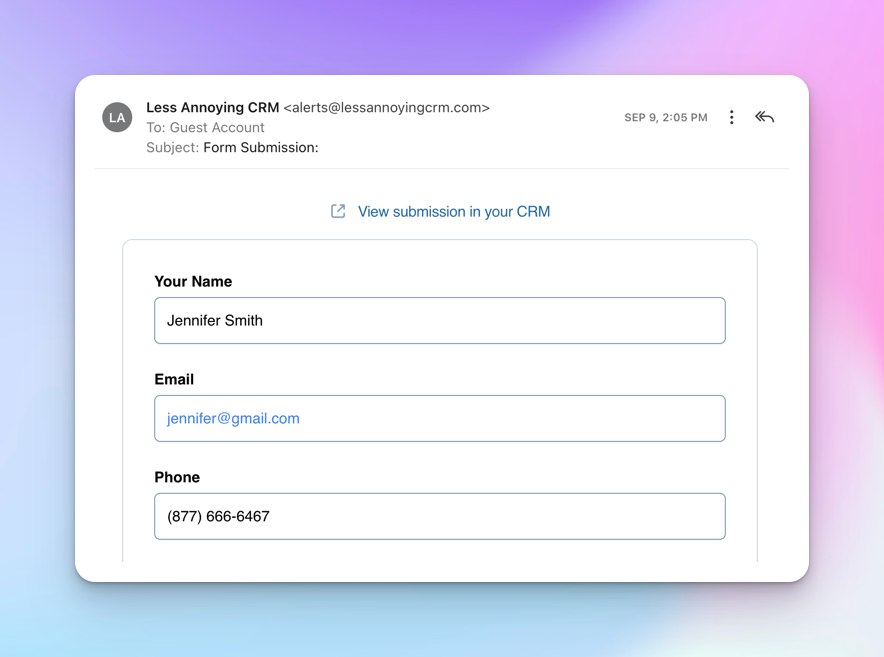
That form will turn into the following contact record, with a pipeline automatically attached, as well as the full form for your reference. As you can see in the screenshot below, any relevant fields were filled in automatically.
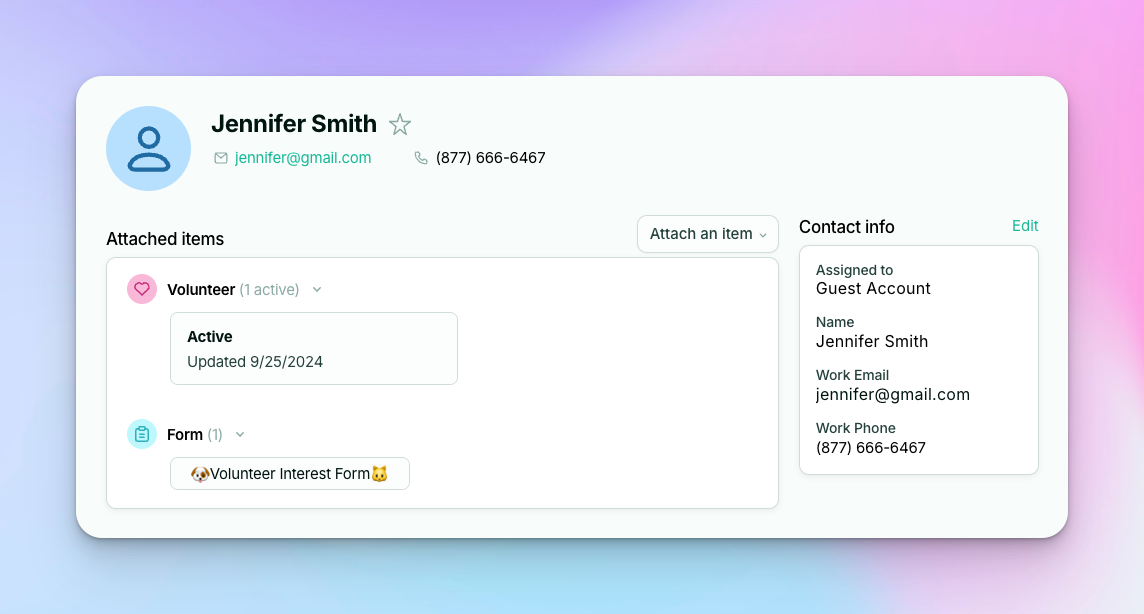
Eliminate data entry time with this new form tool. Give it a try today! If you need some additional help, please send us an email where we can help you set up your own forms, tailored to your needs. We would be happy to help.


.png)
Sign up to receive updates in your inbox