As a realtor, you want to find the perfect home for your clients. Our new forms tool makes it simple to collect information on new clients’ needs, so you have an easier time finding their dream home.
And the best part is, the form tool works seamlessly with the fields you already have in your CRM. So when someone fills out your form, a new contact or company will be created, along with corresponding fields. Navigate to the forms section under settings to get started.
Before we dive into a specific form for realtors, here are some basics about the forms tool you should know:
- You will build your form out of fields in your CRM. You can also choose to create forms with questions that do not link to a field in the CRM but most of the time, the big advantage of the forms feature is the ability to easily create contacts, companies, and pipelines when someone fills out your form.
- Forms are a tool to create new records, rather than update existing ones. So this feature is best to use for brand new prospects and clients, rather than existing ones.
Let’s start by adding in the very basics - name, phone, and email. These fields will be useful for almost any industry, not only real estate.
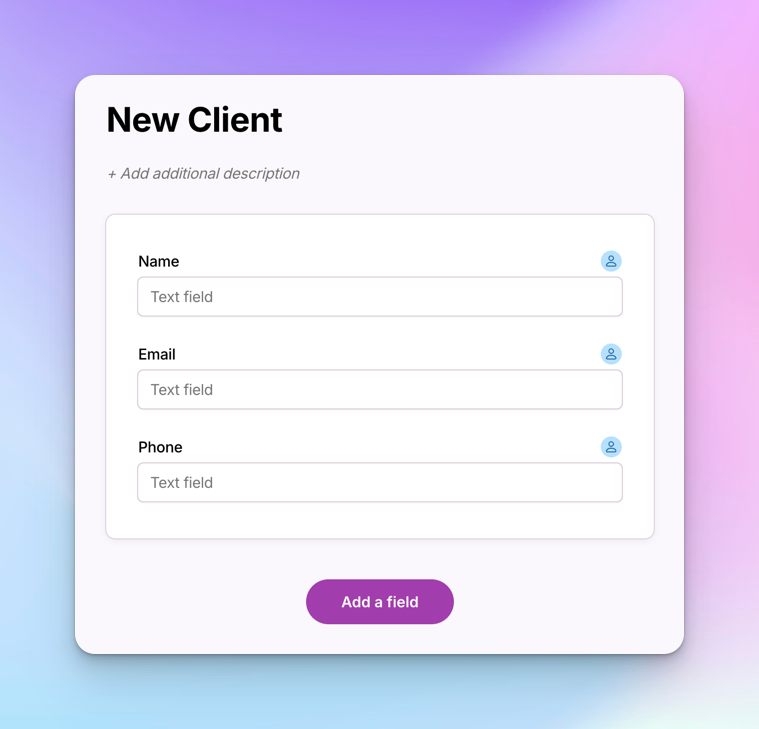
Next, let’s add some fields that will be particularly useful for realtors. Have new clients fill out a form where they list the qualities they are looking for in their new home, as well their budget. I’m adding a field called “Maximum Budget” and “Number of Bedrooms” for my clients to fill out, among others.
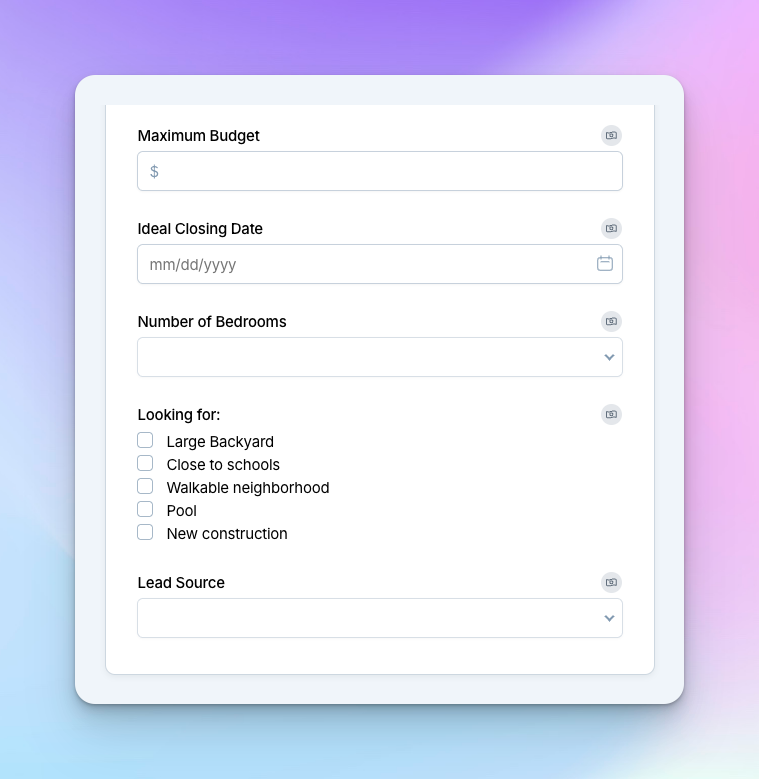
Now, some of the wording here makes sense internally - “Looking for," as an example. But it isn’t the most friendly or intuitive for the new clients I’m sending this form to. So let’s change some of the form question wording. Any changes I make on this form won’t change the names of fields in the CRM - it will just change the name of the form questions.
This new version is going to save the exact same information to my CRM, I just changed the language slightly so that my new clients see something different on their end. I changed my “Looking for” field to say “Which of these home features are you looking for?” on my form, as seen in the screenshot below. This data will still be mapped back to the “Looking for” field when a new client fills out information:
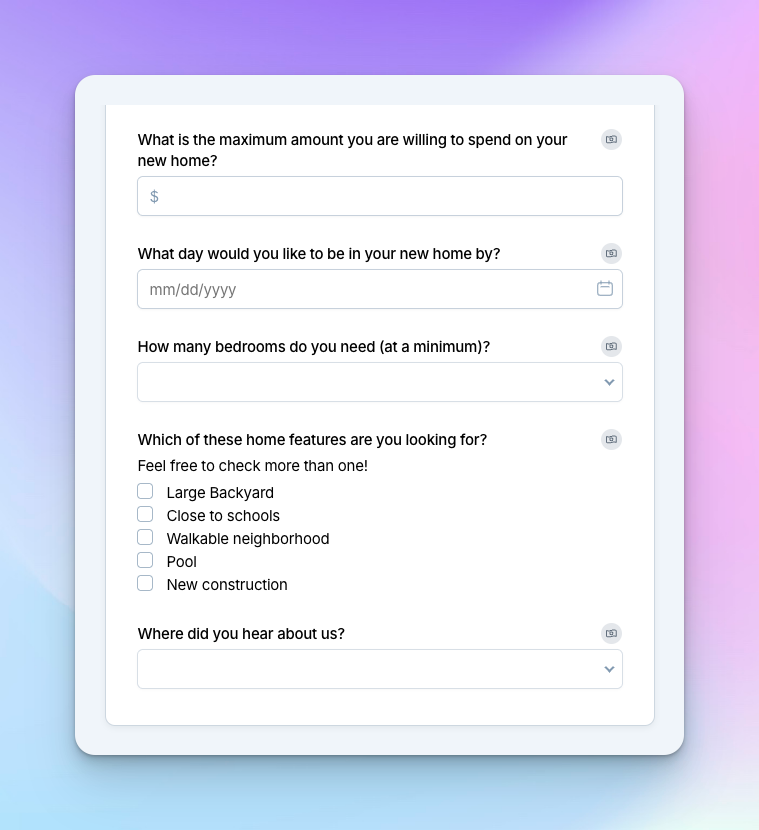
I can further personalize the form by adding my logo, company name, and even a branding color on the company branding settings page.
Take a look at the finished product below, with my company name, logo, and preferred color choice. I’ve also adjusted the text to make it easier to use for my new clients.

Let’s say a new client, Jennifer, fills out the form as seen below:
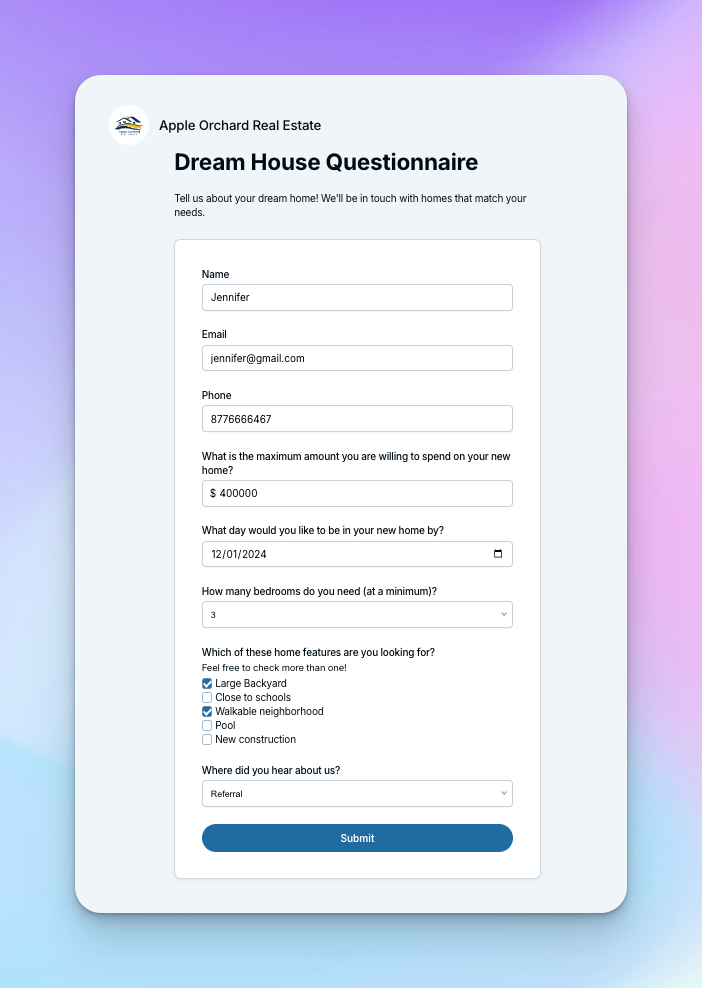
When Jennifer fills out the form, I’ll receive an email notification notifying me and also showing me the filled out form:
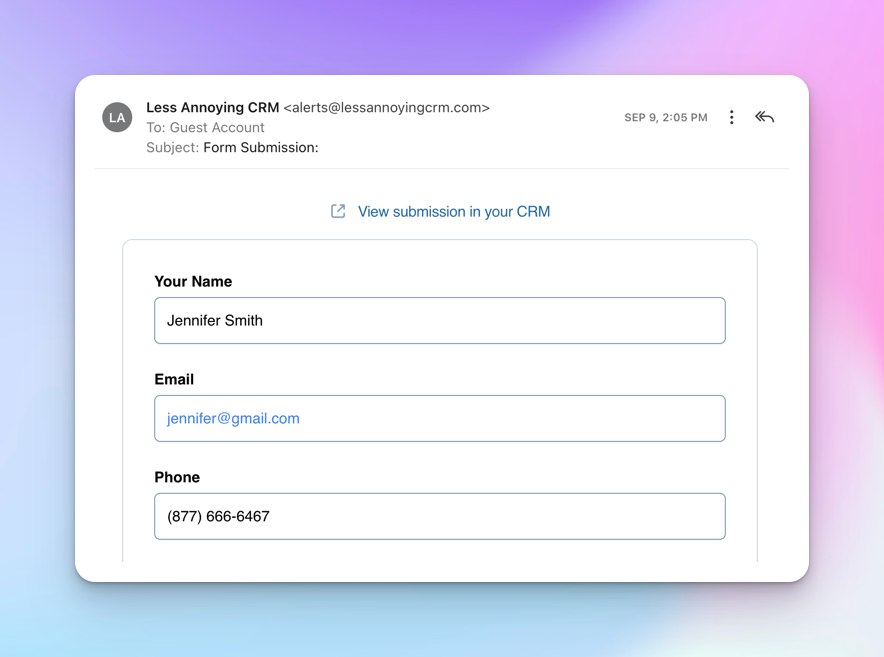
That form will turn into the following contact record, with a pipeline automatically attached, as well as the full form for your reference. As you can see in the screenshot below, any relevant fields or custom fields were filled in automatically.
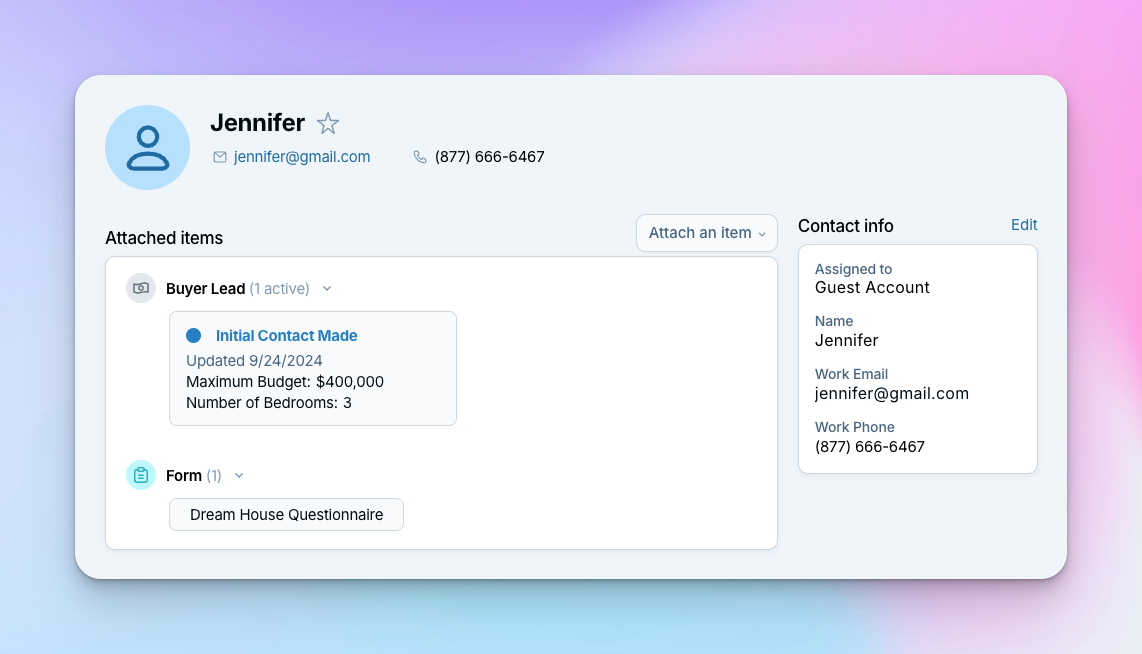
Eliminate data entry time with this new form tool. Give it a try today! If you need some additional help, please send us an email - we can help you set up your own forms, tailored to your needs. We would be happy to help.


.png)
Sign up to receive updates in your inbox