If you frequently export or print your task report, you’ll notice something new: exported tasks now include the primary phone number and email address of the associated contact or company. This means that you can work from an exported or printed task report to call leads, email clients, and more, without having to look up their record in the CRM in order to find the correct contact information.
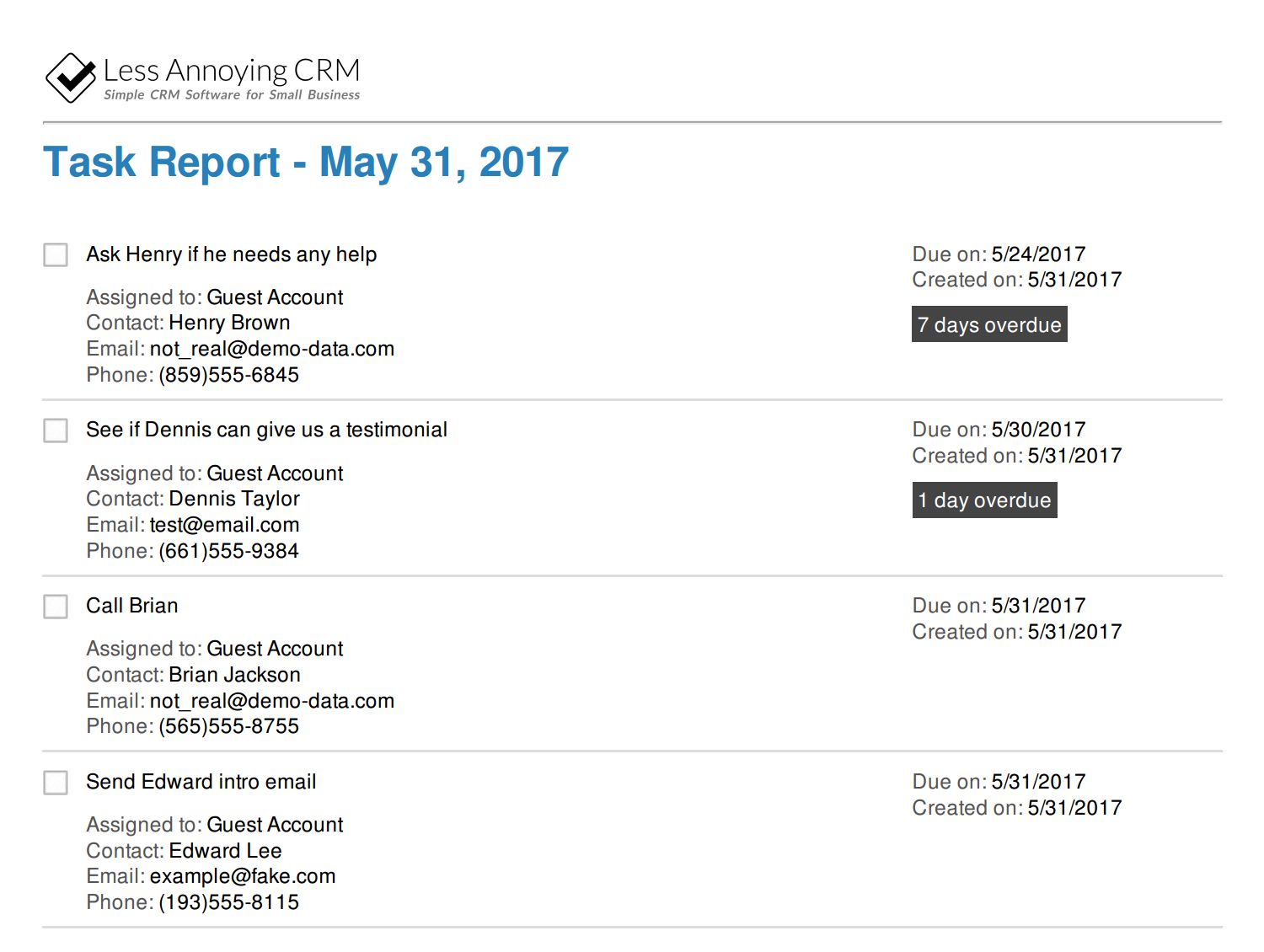
In order to export your tasks from the CRM, navigate to your Task Report (located under Your Workspace). Filter your Task Report for the tasks you want to work on; by default, you’ll see any incomplete tasks due today or in the past, but you can filter or sort by due date, as well as completion status. If you’re on a multi-user account, you can also filter for tasks by assigned user. You’ll find filters and sorting options in the gray bar towards the top of the report.
Once you’ve filtered your Task Report, you can choose to either print the tasks displayed, or export them to a spreadsheet; just click on the “Print” or “Export” buttons on the upper right hand side of the report.

We suggest that you still have the CRM open for making notes, marking your tasks as completed, and assigning follow up tasks, but you’ll have an easier time working from your exported report if you frequently reorder tasks in a spreadsheet or use a print-out to stay focused.
Finally, we wanted to let you know about a small change to your pipeline report exports; you'll now see a column for "Job Title" that was not there before. This should make it easier to remember who is in your pipeline and what they do at their current company!


Sign up to receive updates in your inbox