Our updated importing tool makes it easier to map different pieces of data to contact and company records, as well as ask for help during the importing process or save an in-progress import. Here’s a step by step guide to using our new importing tool! Just navigate to your Importing page under Settings in the CRM to get started.
1. Pick your importing source. First, choose where you’ll be importing your data from. After you’ve selected your importing source, you can choose whether you’d like to run the import yourself, or if you want an LACRM team member to help you.
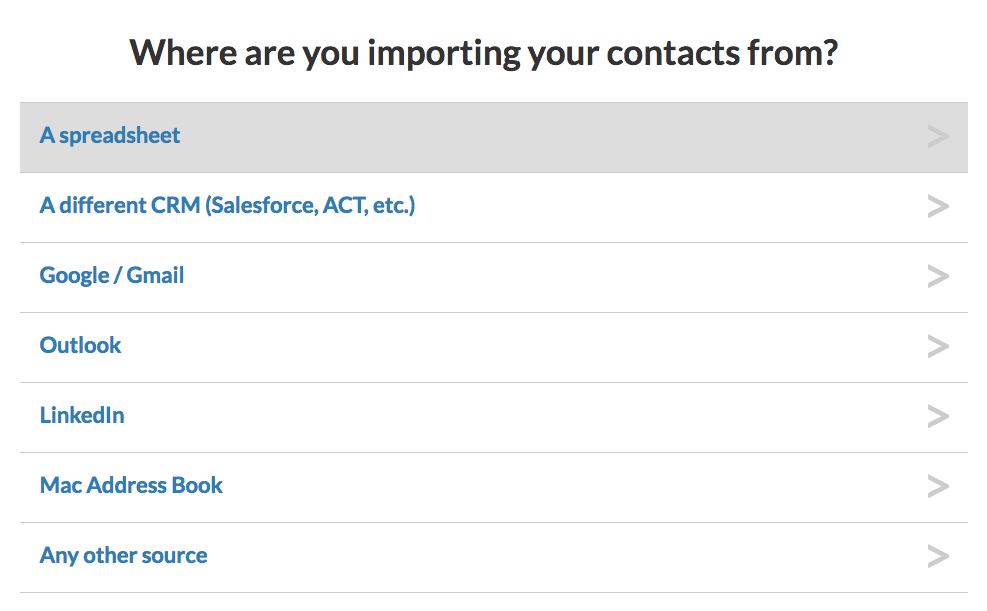
2. Decide how you want to import your file.
- If you need help with importing, let us run the import for you. We can import your file for you, help you correct your spreadsheet formatting, or even send you instructions for extracting your data out of another system.
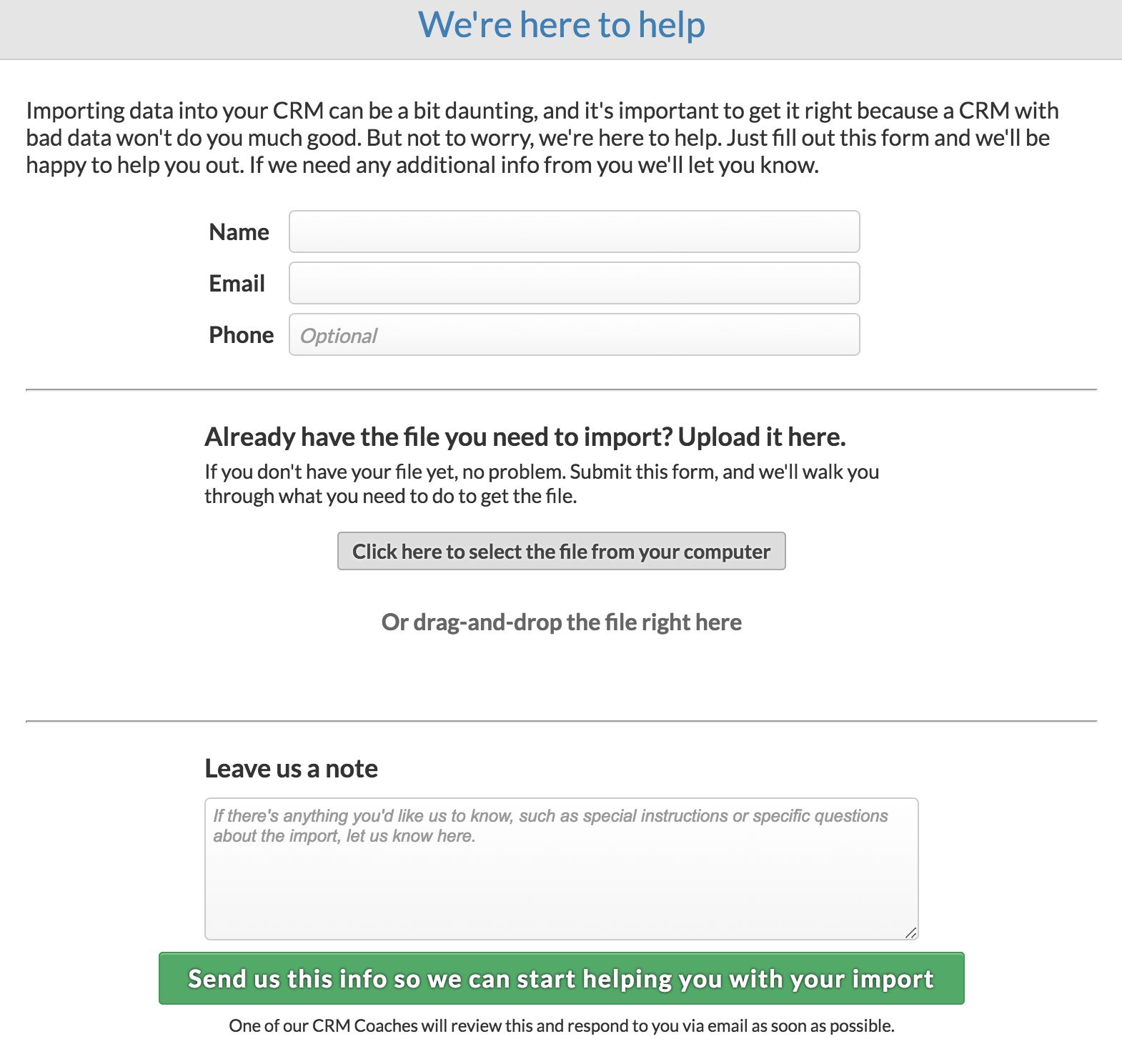
- If you want to import your file yourself, follow the instructions on the next screen. We’ll show you exactly how to get your spreadsheet out of your CRM, social media site, or email client and upload it to the CRM.
- If your contacts are in Google and you want to import them yourself, we’ll take you through the steps of importing or syncing your contacts. We recommend importing directly from Google, as this is typically the easiest way to get your contacts into LACRM. Next, you'll have to decide if you'd like to do a one-time import or sync of your Google Contacts. A sync will send new and updated contacts back and forth between LACRM and Google. A one-time import will add your Google Contacts to LACRM once; new contacts will not sync with Google if you choose this option.
3. Map your record names. We’ll ask you if you have contacts, companies, or both in your spreadsheet. If there are people and organizations in your spreadsheet, you should select the option for both! Then, we’ll ask you to tell us which column headers correspond to company and contact names.
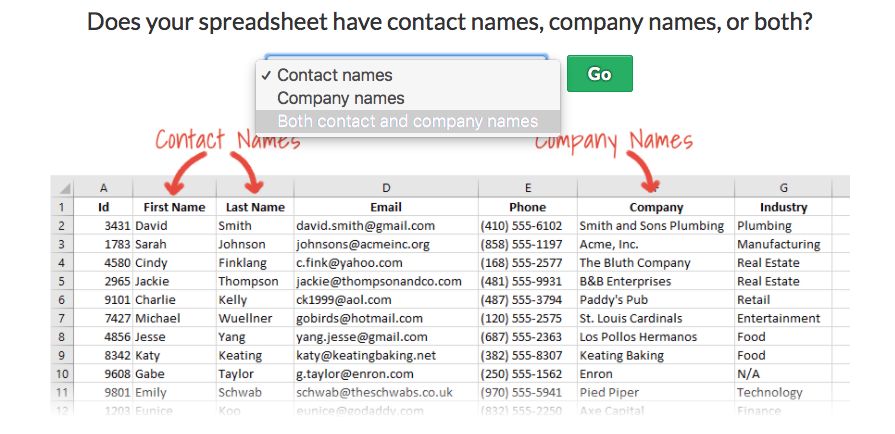
4. Map the remaining columns. Now for the fun part! You’ll be asked to not only map your column headers to fields in LACRM, but choose whether that field should be mapped to just the contact record, just the company record, or both.
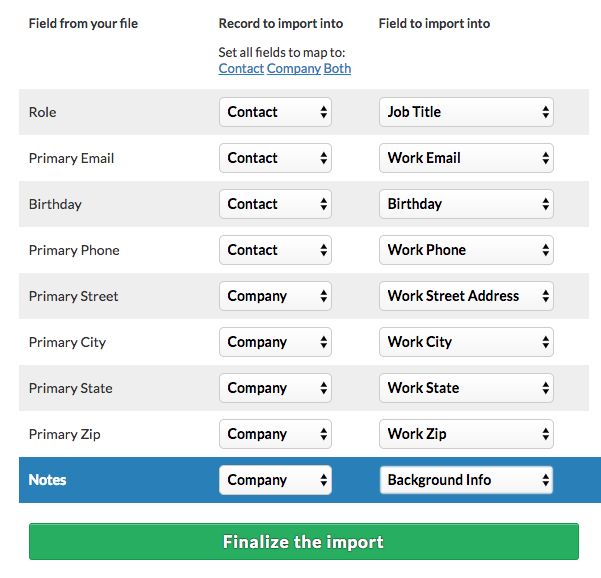
This can come in handy in a few ways. If you have a spreadsheet of contacts and companies, you may want to map email and phone number to the contact record, but address to the company record. Now you can do that in a single import!
5. Complete the import. You’ll be taken to the confirmation page once you’ve completed your import. We’ll show you which contacts and companies were imported; if a company is already in LACRM, we’ll block the import of any duplicates. You can also take a bulk action on imported records. For each bulk action, you will now have the ability to apply it to just the contacts or just the companies in an import (or, both!).
Didn’t finish your import? No problem. Now, we display imports that are still in progress on the lower left hand side of your Importing page. If you start an import but get interrupted, you can always return and finish it later.
Need help? You can now upload your spreadsheet directly to LACRM, and even include importing instructions (for example, whether you want data mapped to the company record, or the contact record). We’re happy to run the import for you, give you instructions for exporting your data from another system, or simply take a look at your spreadsheet and let you know if the formatting is correct.


Sign up to receive updates in your inbox