Here's how to set up the integration with Mailchimp for email marketing:
Getting started
- If you haven't already, sign up for a Mailchimp account.
- Within your Mailchimp account create an audience, if you don't already have one. If you're unfamiliar with Mailchimp, learn the basics before moving on.
- In LACRM, create groups (or choose the existing groups in your account) that have each relevant set of contacts based on who you'd like to send an email campaign.
Setting up the integration
- Mouse over Settings and select "Integrations" in the menu.
- Under the "Mailchimp" section, select the link "Set up Mailchimp integration."
- Select the button "Go to Mailchimp.com to authorize the integration." Enter the username and password for your Mailchimp account (not your LACRM account).
- Allow the CRM to have access to your Mailchimp account.
- After you've connected LACRM with Mailchimp, you'll need to select which group you'd like to sync with your Mailchimp audience. If you have more than one audience in Mailchimp, you'll need to select which audience you'd like to sync with each specific group.
- Optionally, you can select to sync tags within that audience to groups in LACRM. If you choose to do so, you'll also need to match up each Mailchimp tag to a different LACRM group.
- Once you've connected the appropriate group(s) to your audience or tags, you can finalize the integration. Contact names and email addresses will begin syncing.
- Please note: the initial sync can take up to 48 hours, particularly if you have a large number of contacts. Going forward, any changes you make in either system are automatically sent to the other, and iterative changes will typically sync within a few hours. However, the original sync can take up to 48 hours due to volume.
Additional important details
- New contacts added in Mailchimp will sync to the CRM, and vice versa. Once enabled, it is a two-way, automatic sync.
- Only names and email addresses will sync between Mailchimp and the CRM.
- Only the first listed email address in the CRM can be synced to Mailchimp. If you have more than one email on a contact, only the first one will sync.
- If you edit a synced contact in Mailchimp, only the email will be saved in the CRM.
- Your activity on Mailchimp is subject to their Terms of Use. Don't spam people.
- Only contacts added by you or a connected web form are likely to sync to Less Annoying CRM.
- If a contact unsubscribes from an audience or tag in Mailchimp, they'll be removed from the CRM group, but not deleted.
- If you remove a contact from a group in the CRM, they will also be removed from the synced audience or tag in Mailchimp.
- Only new campaign blasts are logged in the CRM.
- Only individual email campaigns are logged in the CRM. Automated emails or drip campaigns will not be logged to the CRM.
Getting started
To get started, you'll first need a Mailchimp account. You can sign up for free from their homepage. Be sure to check out their pricing page -- depending on the amount and type of mail you need to send, you may need a paid subscription.
Next, you'll need a basic understanding of the Mailchimp product. Mailchimp has some great training tools available at their help site, and there are far too many features available for us to delve into here. For the Less Annoying CRM integration, the key Mailchimp features you need to understand are audiences and tags. Audiences are basically groups of contacts to whom you plan to send email using MailChimp's tools. You can run multiple campaigns to a given audience, track information about the contacts in an audience, and more. Tags are like sub-groups within an audience that you can use to further segment your audience.
Setting up the integration
Navigate to your Integrations page in the CRM under the Settings tab and click the Mailchimp Integration link. You'll need to start by authorizing the Less Annoying CRM integration on MailChimp's site -- click the big button to log into your MailChimp account and get started.
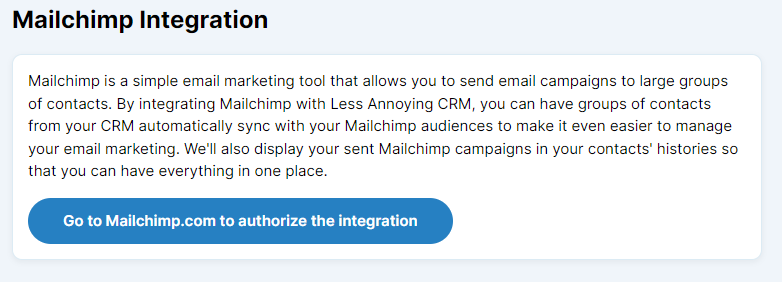
You'll need to log into your Mailchimp account on the next screen, not your Less Annoying CRM account! Once the connection is established, you'll be taken back to Less Annoying CRM and asked which group you'd like to sync with your audience in Mailchimp.
If you have more than one audience in Mailchimp, you'll need to select which audience you'd like to sync with each specific group.
Once you've connected your audience with your LACRM group, you can decide if you'd like to sync tags within your Mailchimp audience. If you choose to, you can sync each Mailchimp tag to a separate group.
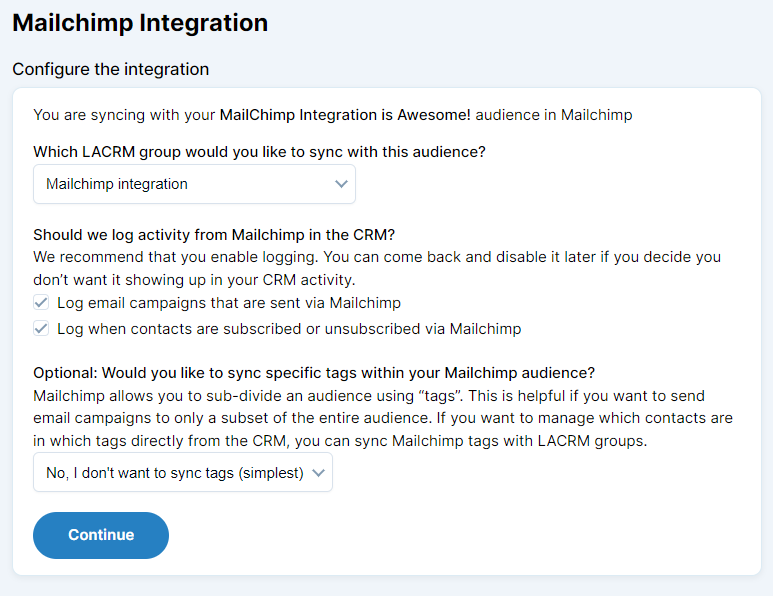
Once you've selected the appropriate options, you can save settings and start syncing. A dialog will then appear that includes some additional detail regarding the integration. These details are very important, so be sure you read and understand each point.
Once you're sure you understand each point, you can select "Finalize the integration." The dialog will show a loading bar to indicate the sync has begun. If you'd like you can wait and the dialog will indicate when the sync is complete, or you can close the dialog and it'll continue running in the background.
That's it! The initial sync can take up to 48 hours to process everything, but once the integration set-up is finalized data will begin syncing. When you send an email to your audience or tag in MailChimp, that information will be captured and sent to Less Annoying CRM, and it will appear on the profiles of each contact involved. Each syncing group in LACRM will have a Mailchimp icon to indicate that the members of that group are syncing with Mailchimp as well.
In addition, whenever someone subscribes or unsubscribes from that Mailchimp audience or tag, that action will get logged onto the contact's history so that you know who's new and who's opted out!
Additional important details
Here are some of the details about the integration you might need to know, along with some important tips:
- New contacts added in Mailchimp will sync to the CRM, and vice versa. If you add subscribers to a particular audience or tag in Mailchimp, whether manually or through a subscription form with Mailchimp, they will also be added to LACRM. All new contacts added to synced audiences or tags will appear in your CRM and the synced group. This is a two-way, automatic sync.
- Only names and email addresses will sync between Mailchimp and the CRM. Other fields in the CRM (title, phone numbers, and custom fields, for example) won't come across. This means that if you've set up your data in MailChimp before the sync, you can only expect names and email addresses to be pulled into the CRM.
- Only one email address from the CRM can be synced to Mailchimp. You can enter as many email addresses as necessary on a single contact in Less Annoying CRM, but we can only sync the first one over to MailChimp, so enter the most important one at the top.
- If you edit a synced contact in Mailchimp, only the email will be saved in the CRM. The reason that only the email address will be changed in the CRM is that we always worry about overwriting data. In the interest of being as conservative as possible about the potential loss of data, only the email will change when you edit contacts in MailChimp.
- Your activity on Mailchimp is subject to their Terms of Use. Don't spam people. Spamming means sending unsolicited email. Mailchimp takes spamming very seriously, and if you upset them and get your account blocked, there's nothing we can do. If you have questions about whether something is allowed, ask Mailchimp directly or check out their help section.
- Only contacts added by you or a connected web form are likely to sync to Less Annoying CRM. If you're using another service to sync with the same audience as Less Annoying CRM, it's unlikely that those contacts will make it into the CRM. This prevents circumstances where infinite data loops can occur.
- If a contact unsubscribes from an audience in Mailchimp, they'll be removed from the CRM group, but not deleted. If you're emailing people with Mailchimp, those people will have the option to unsubscribe from a particular audience or tag. If that happens, they'll disappear from the group in Less Annoying CRM. You can still pull up their contact record, but they will no longer have that group tag.
- If you remove a contact from a group in the CRM, they will also be removed from the synced audience in Mailchimp.
- Only new campaigns are shown in the CRM. If you sync an audience you've been using for a while in Mailchimp we cannot import historical data for those contacts. You'll see all of your activity going forward, but you'll have to check Mailchimp for any information from before that point.
- Only individual email campaigns appear in the CRM. If you’re using automation to send drip campaigns or other emails, those automated emails will not be logged in the CRM.

Can't find what you're looking for?