The usefulness of any collaboration feature is entirely dependent on how team members collaborate with one another. At LACRM, we've designed our team tools to be as flexible as possible to accommodate any kind of team structure. There are three main tools of collaboration in LACRM: user permissions, notes and contact sharing, and calendar event and task delegation.
User data permissions
When you add a user to LACRM, you determine their level of access to every other user's assigned contacts and calendars.
You decide whether this specific user should see another specific user's contacts and calendars. This allows you to let users see only contacts relevant to them, or any contact assigned to their team if they are a manager.
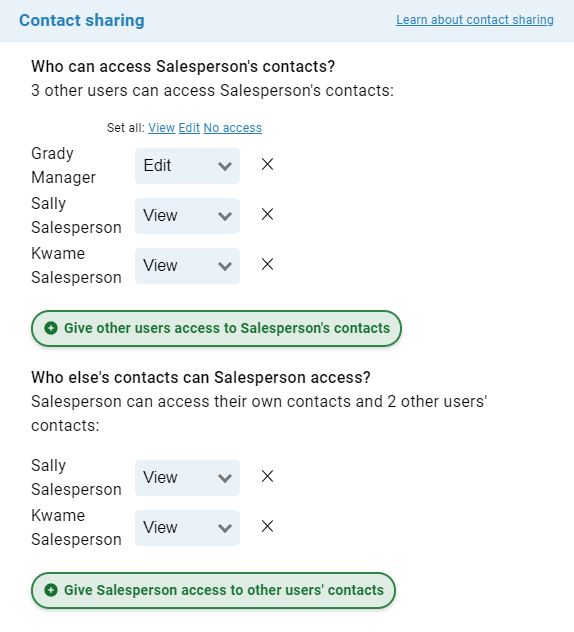
You can read more about contact and calendar sharing here.
You can decide if a user should be administrator, which will grant them access to CRM-wide settings.
This is useful if you have certain team members in charge of maintaining the CRM and you don't want everyone to be able to make changes on a whim. This allows you to build data conformity as a team to make sure your account never gets unwieldy.
You can decide if a user should be able to delete any type of data.
In certain industries, it's incredibly important that all data stays as-is in the CRM and that no one can delete anything they choose to. While this isn't a common type of collaboration tool, and in fact, isn't a setting we recommend most teams use, the ability to block users from deleting data in the CRM means you or another administrator can control data cleanup in the CRM.
Notes, pipeline, and contact sharing
If a user has access to another user's contacts, they'll be able to see what that other user is working on in LACRM.
Every entered note, completed task, attended event etc. is logged in LACRM under a user's name. This way, you can always so who has done what with any particular lead and can follow up with your team based on what you see them do in LACRM. In addition, if you need to see all this information in one place, you can pull up reports of other user's activity on their contacts.
Here's more information on how to see what other users are doing in LACRM.
If you only ever need to see your own contacts, or everyone's contacts on a pipeline, you can filter both your Workspace report and your Pipeline report.
On your Workspace, there is a small gear icon on the top right corner of your pipeline bar graphs. That allows you to toggle what you see in those graphs: just your own pipeline numbers, or the entire account's pipeline numbers.
For more nuanced visibility settings, you can go into your pipeline report and use the 'Filter by user' option on the left page menu to determine whose contacts you see in those pipeline reports.
Read more about filtering by user here.
If there is a label for your contacts that only you or a specific team of users need to use, you can create private groups.
When different departments work together in LACRM, it can be a bit of a headache to differentiate between who needs to see what. One of the ways to organize contacts in LACRM is via groups. Groups allow you to label contacts and tag them away into their own list. However, your recruiting team won't need access to your sales contacts, so having a group called "Sales Contacts" that is available to everyone (i.e. a public group) is unnecessary clutter for everyone other than the sales team.
The solution? Private groups, or teams. Private groups are groups you create for just yourself. Anyone who has access to the contacts you put into a private group will still see those contacts on their account, but they won't see that those contacts are in your private group. So you can organize your contacts however you like with private groups without worrying about cluttering anyone else's group list. And if you need to have a private group for users other than yourself, create a team for those users and share that group with just that team. By doing so, that group tag will now only be available to everyone in that team, and no one else.
You can learn more about private groups and teams here.
Event and task delegation
Assign tasks to other users whose calendars you have edit access to.
As long as you grant a user full edit access to another user's calendar, that user will be able to assign tasks to that other team member. These tasks can be everyday to-dos or important upcoming reminders. Setting a task for another user will also send them a notification via email and is an easy way for teams to delegate items to one another.
Schedule events for other users whose calendars you have edit access to.
As is the case with task delegation, as long as you have full edit access to another user's calendar, you can schedule events for them on their calendar. This allows you to see what they currently have scheduled for their day, week, or month, and then add a meeting or another event to their calendar. This is especially useful for sales or customer support teams who schedule meetings for one another. Just like tasks, when you schedule an event for a teammate, they will receive an email notification.



Sign up to receive updates in your inbox